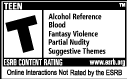I apologize in advance for the length of this post, hopefully there will be a few folks both knowledgeable enough and patient enough to wade through this and point me in the right direction.
All of my problems began when I switched from DSL to Cable internet service. With my DSL service I was provided a DSL modem which also contained a 4 port Ethernet switch. There was basically no configuration involved. I connected 2 PC’s and an Ethernet printer, all of which were configured to obtain an IP address automatically, to the switch. However although the computers and printer’s were setup to obtain an IP address automatically the switch merely assigned IP addresses based on which of the four Ethernet ports the device was connected to. Whatever was connected to Port 0 was always assigned 192.168.1.100, Port 1 was always assigned 192.168.101 and so on.
When I went to install my printer I first attempted to scan the network for it but the Printer Setup Wizard apparently couldn’t find it so instead I configured a TCP/IP port on each PC and installed the printer that way. I operated for many years in this configuration without problem until I switched to Cable.
I bought both a cable modem as well as a 4 port router (in retrospect I might have been better off just getting a switch or even a hub but I allowed myself to be convinced by the salesperson that a router was a better solution and of course it cost a bit more but whatever). All in all the cable modem together with the 4 port router was pretty much the same configuration as the combined DSL modem and switch however the issue was that instead of IP addresses being assigned simply based on which physical port the device was connected to, the IP address was “leased” for a default 2 hours up to a maximum of 48 hours. After the lease time is up then the IP addresses will go back in the pool ready to be reassigned to whichever device is first turned on (I assume).
The problem with this was again the fact that the Printer Setup wizard could not find the printer on the network and so again I configured a hard coded IP printer port on each PC which worked just fine until at some point when the IP leases ran out and the printer for whatever reason was not assigned the same IP address.
I could simply configure multiple Printer IP ports and simply change the port of my printer every 2 days when and if the IP address changed. However the printer is a multifunction and has a scanner and while simply changing the port worked for the printer the scanner had to be uninstalled and then reinstalled to the new printer IP each and every time this occurred.
But anyway I did work perfectly fine in this configuration for awhile before finally I became sick of uninstalling and then reinstalling my scanner each time this happened that I decided to do something else.
One thing I could have done that would have been more straightforward would be to have attached the printer directly to one PC via USB and then share it out so that the other PC could use it but that meant I would have to have both PC’s on when I wanted to print from the other PC. I didn’t care for this solution.
Another possible solution was to assign a fixed IP address outside of the range of addresses controlled by the Routers DHCP server in which case the PC’s could continue to obtain their IP’s automatically but could also print to a fixed IP. However this really doesn’t fix my issues since because it has a memory card reader that I do need to access, this solution has the problems that the solution I’m currently trying to get to work has.
The solution that I’m trying to get to work now is to disable the routers DHCP server and assign fixed IP’s for all three devices, both PC’s and the Printer. This is where my hell really began. Basically throughout all of the following different configurations that I tried I have always been able to access the internet from both PC’s and I have always been able to print from either PC to the Printer as well as scan items from the Printer to either PC. They only thing that I have not been reliably able to do is to access the local workgroup and see all three devices.
I have tried every option that I could think of as well as every option that I could stumble into over the internet related to being “unable to access workgroup” and every permutation of the wording that I could google.
I’ve turned on and off all of the following services in so many different permutations that I’ve lost count, certainly in the hundreds.
Application Layer Gateway Service
Computer Browseer
DHCP Client
DNS Client
IPSEC Services
Network Connections
Network Location Awareness
Remote Access Connection Manager
Server
TCP/IP NetBIOS Helper
Terminal Services
Windows Firewall/Internet Connection Sharing (ICS)
and probably a few more that I forgot about.
In conjunction with what seems like every possible permutation of the above services I’ve also both enabled and disabled simple file sharing (Explorer > Tools > Folder Options > View > Simple File sharing) as well as configuring the network connection to both enable or disable NetBIOS over TCP/IP.
As if the above matrix of possibilities were not enough I’ve also enabled and disabled my Kaspersky Firewall. Changed the network back and forth between “Trusted” to “Local” (i.e. only file and printer sharing allowed), as well as removing Kaspersky entirely.
Throughout all of the uncountable and unknowable permutations of settings I’ve had many them work to various extents. In some cases I see all three devices and can read shared memory devices from each. In other cases I can only see both PC’s but not the printer, in other cases I can see only the PC I’m “on” at the time and in other cases I see the workgroup but it’s empty and finally in some cases the workgroup is ‘unaccessible”.
The problem is that even though I’ve found a number of different configurations that cause me to be able to see all three devices and be able to read shared files from any one to the other, the problem is that when I save that configuration and simply restart the PC I’ve never had a single one of them that continued to work after a restart so each power up I go off tweaking an number of different items until something finally made it work but again on reboot I was always back to square one and the same changes no longer worked.
The one thing I haven't really done is played with lmhosts and WINS.
So anyone got any clue here?